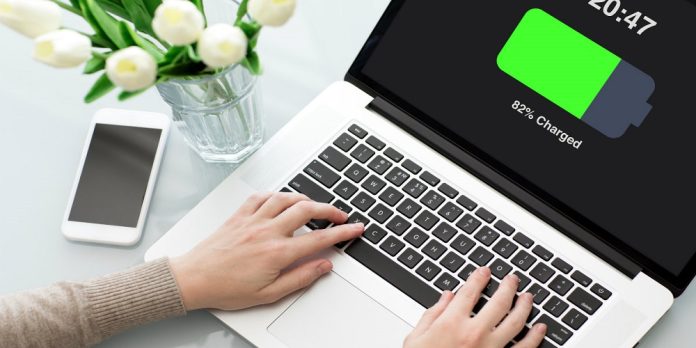Having battery issues is never palatable. A poor performing Hp Laptop battery can disrupt workflow, cause emotional stress, and waste time. Because of wanting to get your HP PC to optimal performance, you may seek professional help, which will further leave a hole in your pocket. Sometimes, the issue may be easier than you think. As it is up to you to get your system running, you must take action. This article provides some tips to troubleshoot your HP laptop battery when it malfunctions. Here are 4 common issues with possible solutions for your battery that you should know.
1. When the battery bar displays ‘incompatible battery’
Seeing your battery bar display ‘not charging’ or ‘incompatible battery’ is hard to take in. But there are easy solutions. The issue might stem from the laptop’s BIOS, which will require a system upgrade to identify and charge the battery. The current configurations of the system may only suit an Original Equipment Manufacturer (OEM) battery. It can prevent your HP replacement battery from communicating properly with your software. You can find a suitable BIOS upgrade from HP’s official website. Recharge your battery after the upgrade for 12 hours and resume regular usage.
2. When a fully charged battery does not work
There are instances whereby your fully charged battery would not power up your PC. This ‘False Peak’ often happens when a discharged battery is used for the first time in several months. The charging indicator reveals a fully charged battery within the initial 10 to 15 minutes of charging, whereas the reverse is the case. When this occurs, plug the battery in for an hour or so. Afterward, unplug the battery and immediately plug it in. Normal charging of the battery will commence and the battery indicator will light up. You may have to do this several times within this period.
3. Battery charging stops at 95%
Calibrating your HP laptop through the Windows Power Management tool will stop this from happening. Afterward, unplug the laptop’s ac adapter and drain the battery. Plug your battery until it is fully charged. You may need to repeat the process until you attain a full charge.
4. When a new battery gets bad
After purchasing a new replacement battery for your HP laptop, you may still experience some issues with it. After trying several other troubleshooting steps to no avail, your battery is likely bad. Then, it is up to you to return it to where you bought it. Several reasons might have caused the damage. Transporting and packaging are some of the reasons why your replacement battery could go bad. Still, it is important that you purchase your HP laptop battery from the right source.
Final thoughts
Batteries are integral to the performance of laptops. They are similar to an engine in a car. When they fail, nothing works. This can be frustrating to any user. Knowing how to troubleshoot a battery issue will save you time and any extra cost of finding a professional to fix your laptop. By turning down screen brightness, switching off WIFI, ejecting peripheral devices when not in use, and adjusting power settings, you will go a long way to increase your laptop’s battery life. There is little denying that your battery life will ensure the optimal performance of your system. And when it develops minor issues, resolving them quickly will get you up and running in no time. When these troubleshooting steps do not work, you need to consult a professional to get your PC running again.